Monitoring Materialization
Materialization jobs orchestrated by Tecton can be monitored and debugged using the Tecton Web UI, SDK, and CLI in case of failures.
Monitoring Failures
Tecton provides tools to monitor and debug materialized Feature Views from Tecton's Web UI, SDK, and CLI.
Web UI: Materialization Tab
The easiest way to check the health of a materialized Feature View is using the Web UI. Navigate to the Feature View in the Web UI and select the Materialization tab to see Feature View materialization information at a glance.
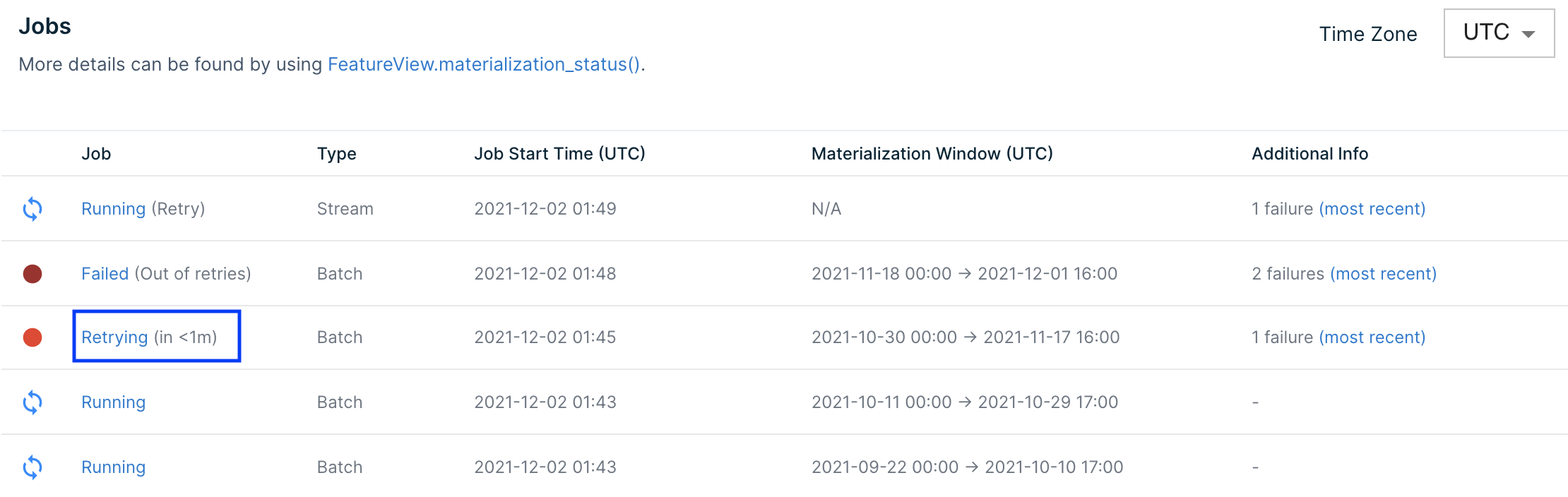
SDK: materialization_status()
Tecton's SDK provides a
materialization_status()
method on Feature View objects that returns details about materialization
attempts.
import tecton
fv = tecton.get_workspace("my_space").get_feature_view("my_fv")
fv.materialization_status()
>>> All the displayed times are in UTC time zone
TYPE WINDOW_START_TIME WINDOW_END_TIME STATUS ATTEMPT_NUMBER JOB_CREATED_AT JOB_LOGS
================================================================================================================
BATCH 2021-12-15 00:00:00 2021-12-22 00:00:00 SUCCESS 1 2021-12-22 00:00:27 https://...
BATCH 2021-12-14 00:00:00 2021-12-21 00:00:00 SUCCESS 1 2021-12-21 00:00:14 https://...
BATCH 2021-12-13 00:00:00 2021-12-20 00:00:00 SUCCESS 1 2021-12-20 00:00:13 https://...
BATCH 2021-12-12 00:00:00 2021-12-19 00:00:00 SUCCESS 1 2021-12-19 00:00:10 https://...
BATCH 2021-12-11 00:00:00 2021-12-18 00:00:00 SUCCESS 1 2021-12-18 00:00:06 https://...
CLI: materialization-status
You can also use the tecton materialization-status $FV_NAME to see the
materialization status of a specific Feature View.
$ tecton materialization-status my_feature_view
All the displayed times are in UTC time zone
TYPE WINDOW_START_TIME WINDOW_END_TIME STATUS ATTEMPT_NUMBER JOB_CREATED_AT JOB_LOGS
================================================================================================================
BATCH 2021-12-15 00:00:00 2021-12-22 00:00:00 SUCCESS 1 2021-12-22 00:00:27 https://...
BATCH 2021-12-14 00:00:00 2021-12-21 00:00:00 SUCCESS 1 2021-12-21 00:00:14 https://...
BATCH 2021-12-13 00:00:00 2021-12-20 00:00:00 SUCCESS 1 2021-12-20 00:00:13 https://...
BATCH 2021-12-12 00:00:00 2021-12-19 00:00:00 SUCCESS 1 2021-12-19 00:00:10 https://...
BATCH 2021-12-11 00:00:00 2021-12-18 00:00:00 SUCCESS 1 2021-12-18 00:00:06 https://...
Monitoring Feature Freshness
Feature Views can serve stale data for many reasons such as failed materialization jobs, late-arriving data, and under-provisioned streams. Feature freshness can be monitored using the Web UI.
Web UI: Monitoring tab
The Monitoring tab for a Feature view contains freshness monitoring charts for any Feature View with materialization enabled.
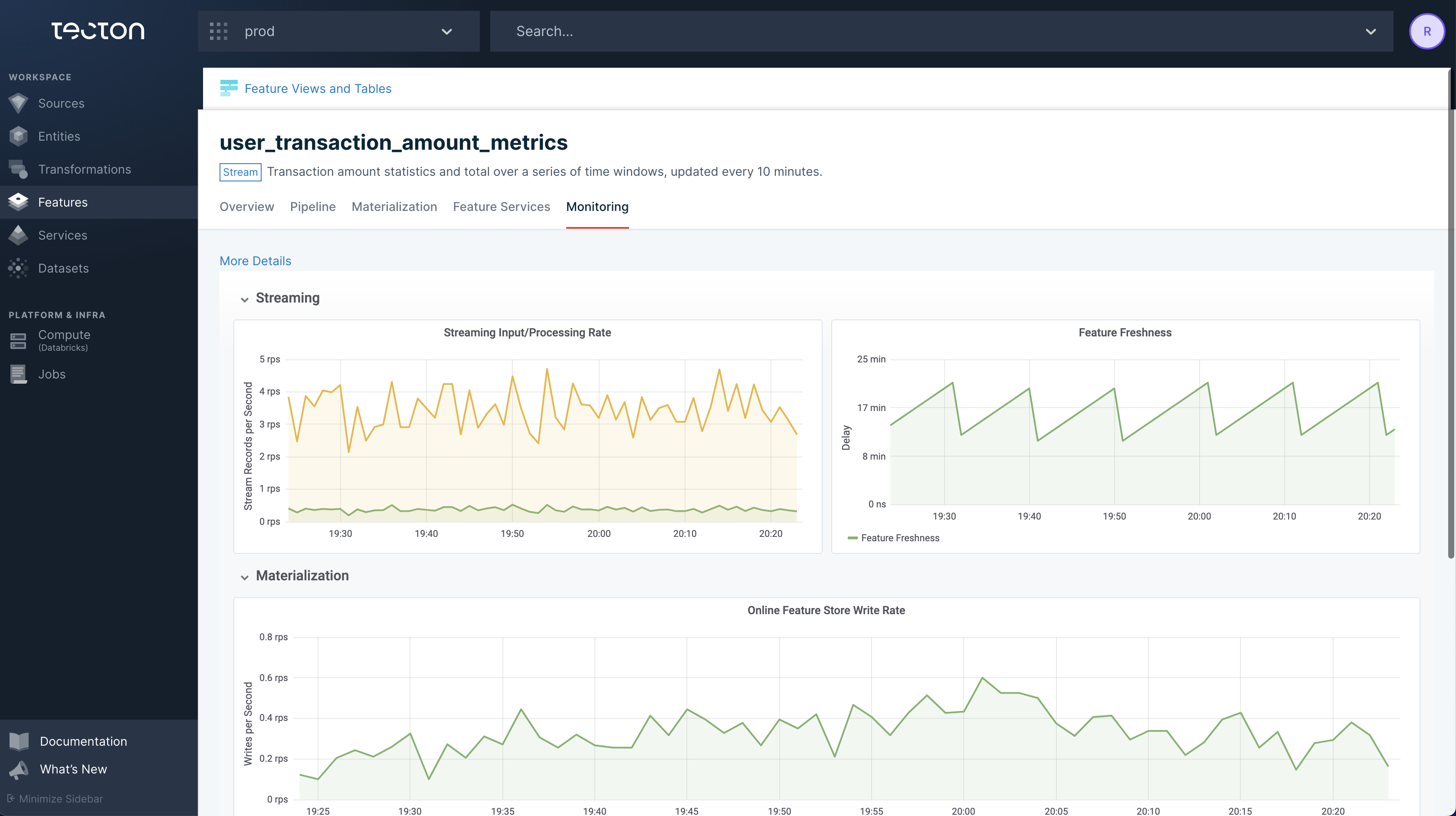
Web UI: Materialization tab
The Materialization tab for a Feature View contains information about expected and actual freshness for a Feature View along with a materialization timeline.
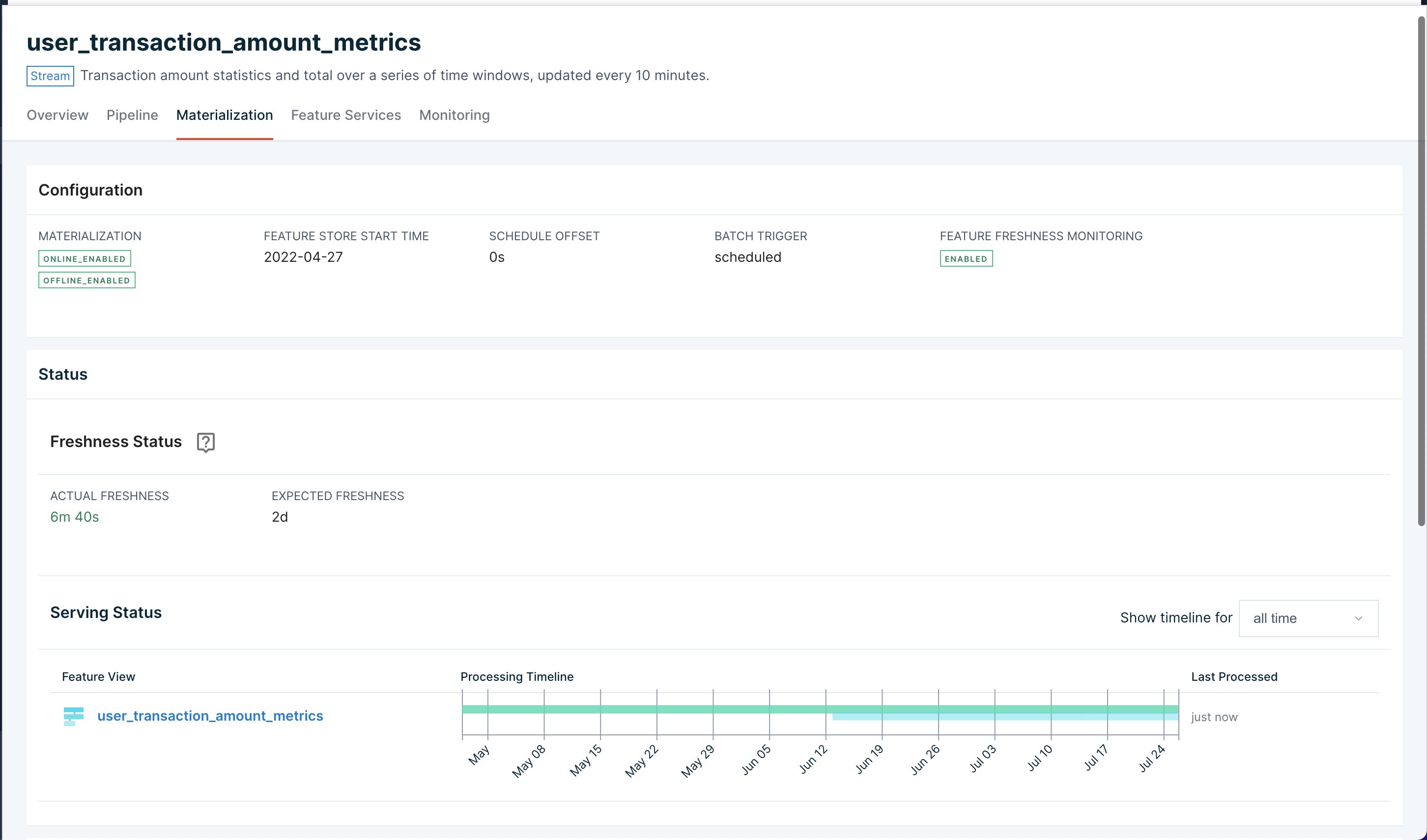
CLI: tecton freshness for all Feature Views
Tecton's CLI can return the status of all Feature Views using the
tecton freshness command.
$ tecton freshness
Feature View Stale? Freshness Expected Freshness Created At
=================================================================================================
partner_ctr_performance:14d Y 2wk 1d 2d 12/02/21 10:52
ad_group_ctr_performance N 1h 1m 2h 11/28/21 19:50
user_ad_impression_counts N 1m 35s 2h 10/01/21 2:16
content_keyword_ctr_performance:v2 N 1m 36s 2h 09/04/21 22:22
content_keyword_ctr_performance N 1m 37s 2h 08/26/21 12:52
user_total_ad_frequency_counts N 1m 38s 2h 08/26/21 12:52
Expected Feature Freshness
A Feature Views's freshness is expected to be less than twice its
materialization schedule interval. This interval is determined using the
aggregation_interval for Window Aggregate Feature Views or the
batch_schedule for other Feature Views.
By default, alerts will fire once this threshold, plus a small grace period, is crossed. For streaming Feature Views, freshness can be configured as low as 30 minutes. The grace period's duration depends on the FeatureView's materialization schedule:
| Schedule | Grace Period |
|---|---|
| <= 10 minutes | 30 minutes |
| <= 30 minutes | 90 minutes |
| <= 1 hour | 2 hours |
| <= 4 hours | 4 hours |
| <= 24 hours | 12 hours |
| > 24 hours | 24 hours |
The table below has examples of materialization schedules mapped to default alert thresholds:
| Schedule | Default Alert Threshold |
|---|---|
| 5 minutes | 40 minutes |
| 30 minutes | 2.5 hours |
| 1 hour | 4 hours |
| 4 hours | 12 hours |
| 24 hours | 60 hours |